Your AI Mate inside your favorite terminal
Navigate the command line with confidence. ai-terminal is your intelligent assistant that helps you work faster and smarter in the terminal.
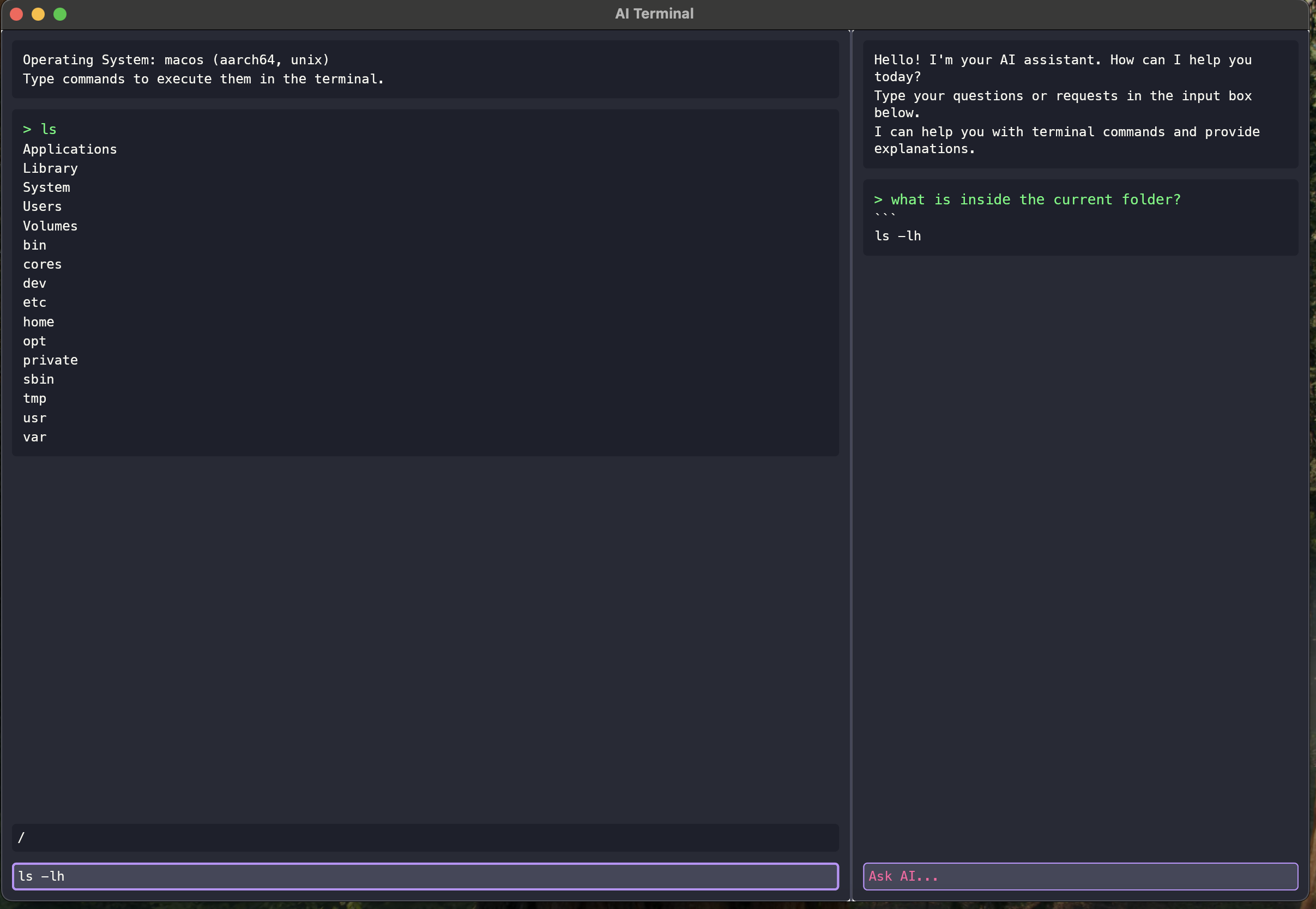
Navigate the command line with confidence. ai-terminal is your intelligent assistant that helps you work faster and smarter in the terminal.
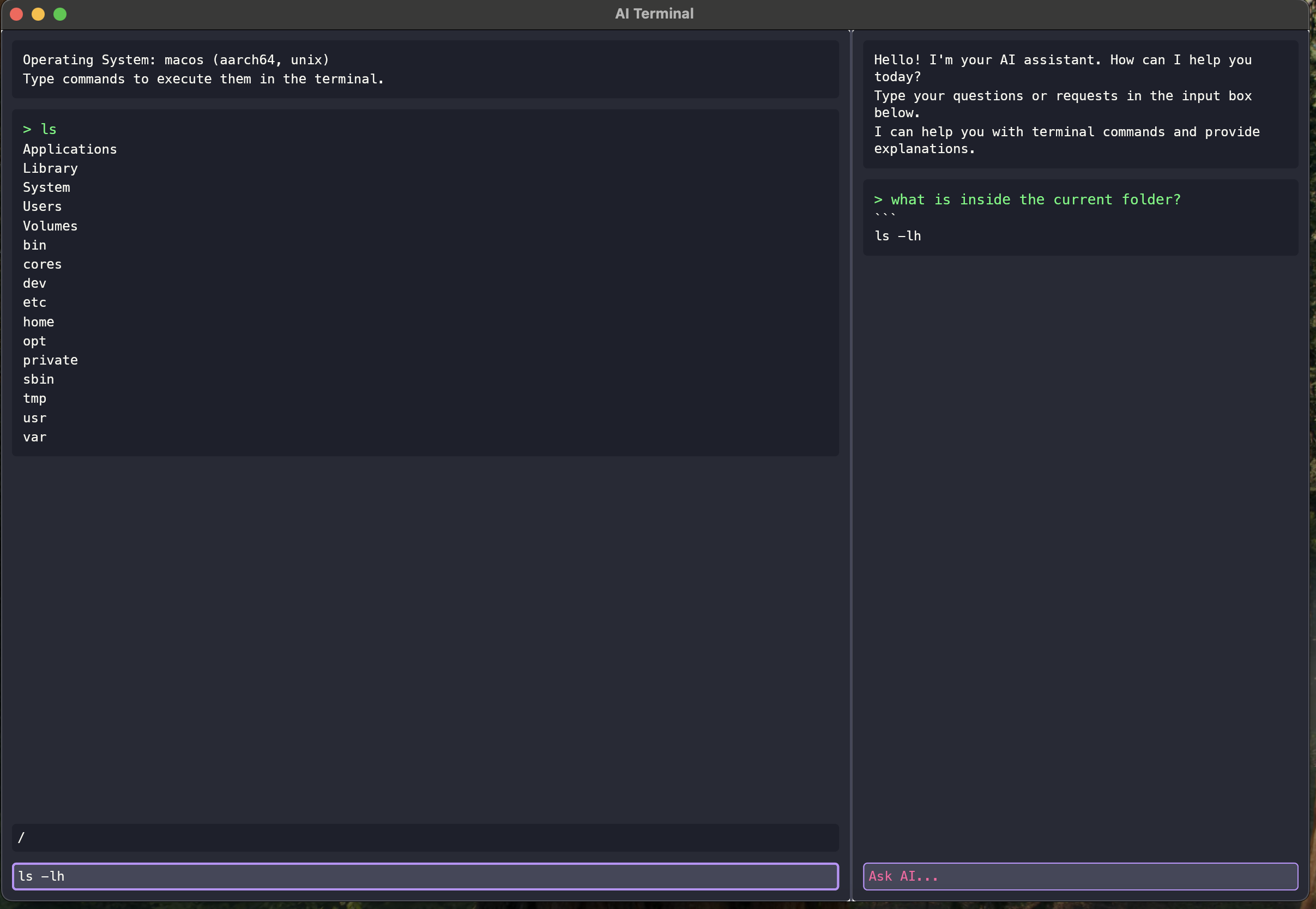
Get intelligent command recommendations based on your history and current context.
Ask questions about commands in natural language and get clear explanations.
Generate shell scripts, one-liners, and complex commands with simple prompts.
Prevent dangerous operations with intelligent command validation before execution.
If you find ai-terminal useful, consider giving us a star on GitHub!
Available for all major platforms. Choose your operating system below:
Latest version: Loading...
All downloads are currently in alpha. Please report any issues on our GitHub issues page.
curl -fsSL https://ollama.com/install.sh | shollama pull llama3.2:latestVisit the Ollama download page and click "Download for macOS".
Open the downloaded .zip file, drag Ollama.app to your Applications folder and launch it.
ollama pull llama3.2:latestVisit the Ollama download page and download the installer.
Run the installer and follow the on-screen instructions.
ollama pull llama3.2:latest